Description
Mini Camera Shaver with Wifi and 4D Technology – HD Camcorder with 1080p Resolution, 64GB Memory Card, and Portable Home Security Surveillance Features,
HOW TO USE
Step 1: Charging the Shaver
- Connect the shaver to a power source using the provided USB cable.
- The LED indicator will light up, indicating that the shaver is charging.
- Allow the shaver to charge fully before using it for the first time.
Step 2: Inserting the Memory Card
- Locate the memory card slot on the shaver. It is usually found near the power button.
- Gently insert the 64GB memory card into the slot until it clicks into place.
- Ensure that the memory card is inserted correctly with the label facing up.
Step 3: Powering On the Shaver
- Press and hold the power button for a few seconds to turn on the shaver.
- The LED indicator will turn on, indicating that the shaver is ready for use.
Step 4: Connecting to WiFi
- On your mobile device, go to the Wi-Fi settings and search for available networks.
- Select the network named “4D_Shaver_Camera_WiFi” from the list.
- Enter the password “4DShaverCamera” when prompted.
- Once connected, open the companion app to access the camera’s live feed and settings.
Step 5: Using the Shaver
Note: The camera function can be accessed through the companion app.
- Hold the shaver firmly and place it against your skin.
- Move the shaver in gentle, circular motions to shave the desired area.
- Ensure that the camera lens is facing the desired target for surveillance purposes.
Step 6: Viewing Recorded Footage
- Open the companion app on your mobile device.
- Select the “Playback” option to access the recorded footage.
- Use the timeline or navigation controls to browse through and view the recorded videos.
Step 7: Recharging the Shaver
- When the shaver’s battery is low, connect it to a power source using the provided USB cable.
- The LED indicator will light up, indicating that the shaver is charging.
- Allow the shaver to charge fully before using it again.
Step 8: Maintenance and Care
- Do not wash the shaver as it may damage the camera functionality.
- Keep the shaver and memory card away from water, moisture, and extreme temperatures.
- Regularly clean the shaver using a brush or cloth to remove any hair or debris.
, ,
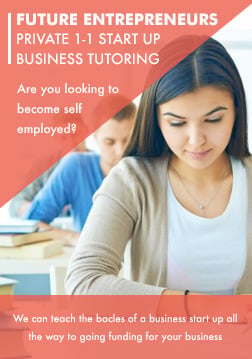


Reviews
There are no reviews yet.