Description
Brother Wireless Laser Printer – Gray,
How to Use the Brother – HL-L2370DW Wireless Black-and-White Refresh Subscription Eligible Laser Printer – Gray
Step 1: Setup
- Remove the printer from the box and remove any protective packaging.
- Connect the power cord to the printer and plug it into a power outlet.
- Press the power button to turn on the printer.
- Set the language, date, and time using the printer’s control panel.
- Open the paper tray and adjust the paper guides to fit the size of the paper being used.
- Load a suitable amount of paper into the tray and close it.
- Install the toner cartridge by opening the printer’s front cover and inserting the cartridge until it clicks into place.
- Close the front cover and wait for the printer to go through the initialization process.
Step 2: Connect to a Device
- Make sure your computer or mobile device is connected to the same wireless network as the printer.
- Install the necessary printer drivers and software on your device. You can download them from the Brother website or use the installation CD that came with the printer.
- Open the printer settings on your device and select the Brother HL-L2370DW printer.
- Follow the on-screen instructions to complete the setup process.
Step 3: Printing
- Open the document or file you want to print on your device.
- Select the Print option and choose the Brother HL-L2370DW as the printer.
- Specify the desired print settings, such as the number of copies, paper size, and print quality.
- Click the Print button to start the printing process.
Step 4: Maintenance
- Regularly check the printer for any error messages or paper jams.
- If a paper jam occurs, refer to the printer’s user manual for instructions on how to clear it.
- Replace the toner cartridge when the printer displays a low toner warning.
- Keep the printer’s exterior clean by wiping it with a soft, lint-free cloth.
Following these steps will help beginners effectively use the Brother HL-L2370DW Wireless Black-and-White Refresh Subscription Eligible Laser Printer. Refer to the printer’s user manual for more advanced features and troubleshooting.
, , Brother
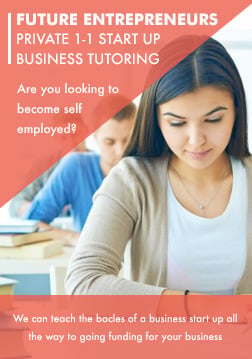


Greeny –
Only prints. Doesn’t scan or do anything else fancy. Ink ran out within the first month, and I barely used it!!!
RonaldG –
This printer can easily give you 5-10 years of service.
LGTV –
Excellent machinery. Very fast printing and prints with ease. I picked this out for my wife. Setup was a breeze for me. Once set up it prints fast and no waiting forever to print one page out like…
Shelley –
I love Brother, so I knew I’d love this printer. My issue is with the toner that it comes with. It says that you can get about 700 prints with the included toner cartridge, but I only got 483…
Kindafonda –
Works great! Indicator showed we needed new toner about a year later. And it takes some getting used to not having color print. But I’m happy not to always have to express those expensive…
RoyceK –
Had to get help setting it up…probably my fault. Copies adequate.
PetraM –
I love my new Brother Laser Printer. I would recommend a Laser Printer over a Jet Ink Printer anytime.
Jason –
This printer was easy to set up and print extremely quickly compared to my previous inkjet printers. My family of five uses this to print on almost every day, and is a great value for the money.